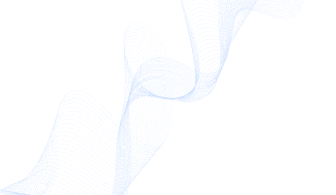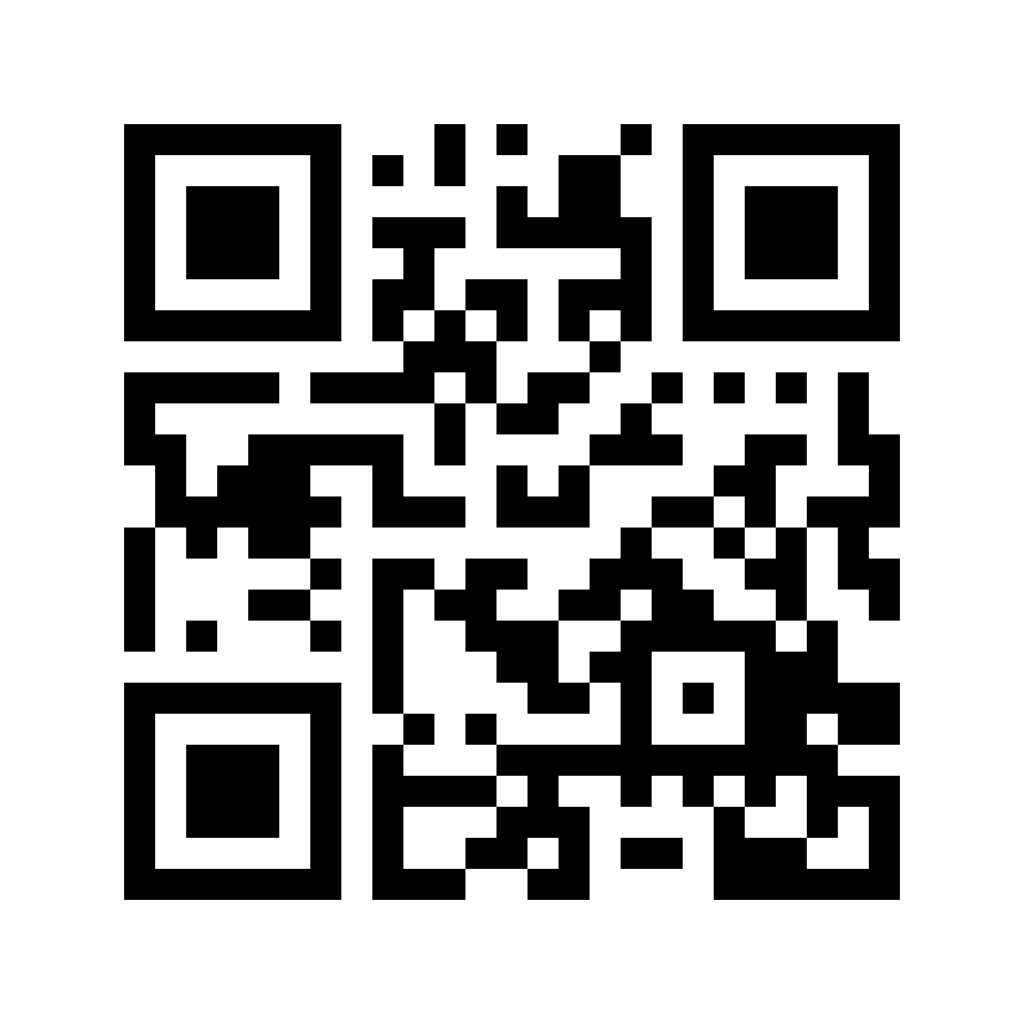Introduction
MetaMask has become one of the most popular cryptocurrency wallets and gateways to blockchain applications. As decentralized finance (DeFi) and blockchain technologies continue to grow, understanding how to use MetaMask can open up numerous opportunities. This article provides a step-by-step guide on how to use MetaMask, ensuring you can securely manage your cryptocurrencies and interact with decentralized applications (dApps).
What is MetaMask?
MetaMask is a cryptocurrency wallet that allows users to store, send, and receive Ethereum and ERC-20 tokens. It also acts as a bridge to the decentralized web, enabling users to interact with dApps directly from their browser.
Key Features of MetaMask
- User-Friendly Interface: Simple and intuitive design for easy navigation.
- Secure Storage: Private keys are stored locally on your device.
- dApp Integration: Seamless interaction with various decentralized applications.
- Cross-Platform Availability: Available as a browser extension and mobile app.
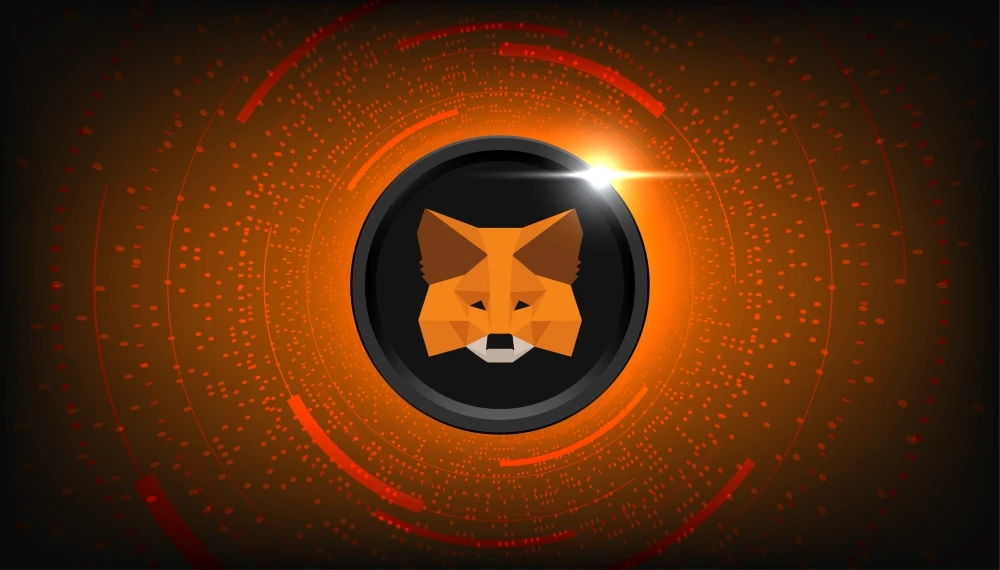
How to Use MetaMask
Step 1: Download the Extension
To start using MetaMask, you need to install the browser extension. It is available for Chrome, Firefox, Brave, and Edge.
- Visit the official MetaMask website (https://metamask.io/).
- Click on the “Download” button.
- Select your browser and follow the instructions to add the extension.
Step 2: Create a New Wallet
Once the extension is installed, you need to create a new wallet.
- Click on the MetaMask icon in your browser’s toolbar.
- Click on “Get Started.”
- Choose “Create a Wallet.”
- Set a strong password and agree to the terms of use.
- Securely back up your Secret Recovery Phrase. This phrase is crucial for recovering your wallet if you forget your password or lose access to your device.
Step 3: Secure Your Wallet
MetaMask will provide a 12-word Secret Recovery Phrase. Write this down and store it in a secure place. Never share this phrase with anyone.

Setting Up Your MetaMask Wallet
After installing MetaMask, the next step is to set up your wallet and secure your private keys. Follow these steps to create a new MetaMask wallet:
Step 1: Click on the MetaMask extension icon in your browser toolbar.
Step 2: Click on “Get Started” and then select “Create a Wallet.”
Step 3: Set up a strong password for your wallet and click “Create.”
Step 4: Backup your seed phrase (recovery phrase) by writing it down on a piece of paper.
Step 5: Confirm your seed phrase and complete the wallet setup process to secure your wallet and access your account.
Adding Funds to MetaMask
Step 1: Buy or Transfer Ethereum
To use MetaMask, you need to have Ethereum (ETH) in your wallet. You can either buy ETH directly through MetaMask using a debit card or transfer ETH from another wallet.
- Open MetaMask and log in.
- Click on “Buy” if you want to purchase ETH through MetaMask’s integrated services.
- Alternatively, click on “Account 1” to copy your wallet address.
- Use this address to transfer ETH from another wallet or exchange.
Step 2: Confirm the Transaction
After initiating the transfer, wait for the transaction to be confirmed on the Ethereum network. The funds will appear in your MetaMask wallet once the transaction is complete.

Using MetaMask with Decentralized Applications
MetaMask enables you to interact with dApps directly from your browser. Here’s how to get started:
Step 1: Connect to a dApp
- Navigate to a dApp of your choice, such as Uniswap, OpenSea, or Compound.
- Look for a “Connect Wallet” button and click on it.
- Select MetaMask from the list of wallet options.
- A MetaMask pop-up will appear, asking for your permission to connect. Click “Connect.”
Step 2: Interact with the dApp
Once connected, you can start using the dApp’s features. For instance, you can trade tokens on Uniswap, buy NFTs on OpenSea, or lend assets on Compound.
Step 3: Confirm Transactions
When you perform an action on a dApp that requires a transaction, MetaMask will prompt you to confirm the transaction. Review the details and click “Confirm.”
Managing Tokens on MetaMask
MetaMask allows you to manage multiple tokens. Here’s how you can add and manage them:
Step 1: Add a Token
- Open MetaMask and log in.
- Scroll down and click on “Add Token.”
- Search for the token you want to add. If it’s not listed, click on “Custom Token.”
- Enter the token’s contract address, symbol, and decimals of precision.
- Click “Next” and then “Add Tokens.”
Step 2: View and Manage Tokens
After adding tokens, you can view your balances on the main MetaMask interface. To manage your tokens, click on the token name to view transaction history or send tokens.

Security and Best Practices with MetaMask
Security is paramount when using MetaMask to protect your digital assets and personal information. Follow these best practices to enhance the security of your MetaMask wallet:
- Never share your seed phrase with anyone.
- Use strong, unique passwords for your MetaMask account.
- Enable two-factor authentication (2FA) for an extra layer of security.
- Keep your MetaMask extension and browser up to date.
By following these security measures, you can ensure the safety of your funds and maintain control over your digital assets when using MetaMask.
Common Issues and Troubleshooting
Transaction Stuck or Pending
If a transaction is stuck, you can speed it up or cancel it by increasing the gas fee.
- Open MetaMask and find the pending transaction.
- Click on “Speed Up” to increase the gas fee or “Cancel” to stop the transaction.
Lost Secret Recovery Phrase
If you lose your Secret Recovery Phrase, you won’t be able to recover your wallet. Always keep multiple backups in secure locations.
Phishing and Security Tips
Beware of phishing sites and never share your Secret Recovery Phrase or private keys. Always verify that you are on the official MetaMask website or dApp before entering any sensitive information.
Conclusion
MetaMask is an essential tool for anyone looking to explore the world of cryptocurrencies and decentralized applications. By following this guide, you can confidently set up and use MetaMask to manage your digital assets securely. Remember to always prioritize security and stay informed about best practices to protect your funds.