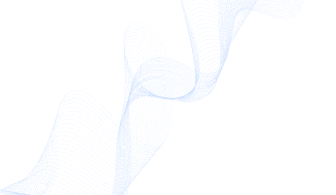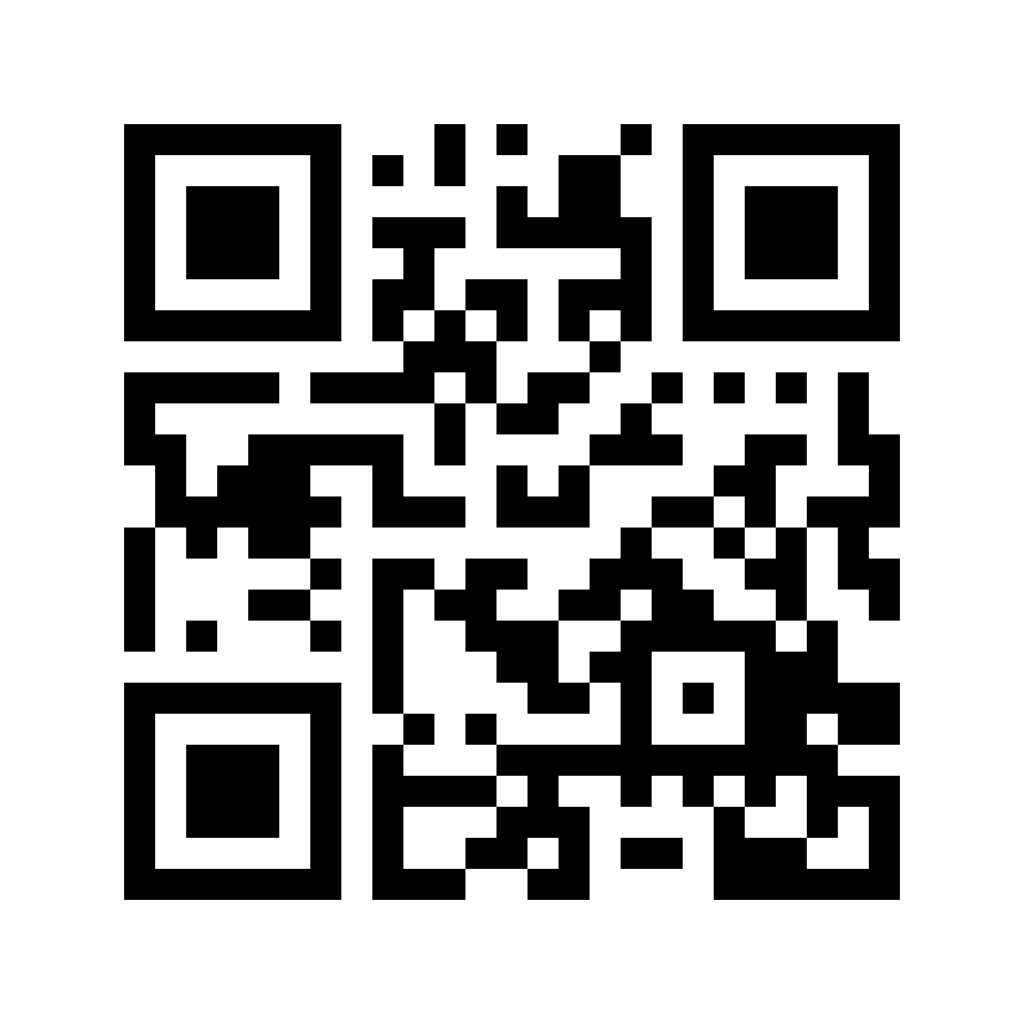Introduction
As blockchain technology continues to evolve, so does the need for robust tools to explore and analyze blockchain data. SolScan is one such tool designed specifically for the Solana blockchain. This article will delve into what SolScan is, its features, and provide a comprehensive guide on how to use it effectively.
What Is SolScan?
SolScan is a blockchain explorer and analytics platform for the Solana blockchain. It allows users to search and analyze transactions, accounts, tokens, and contracts on Solana. SolScan provides a user-friendly interface to navigate through Solana’s blockchain data, making it easier for developers, investors, and enthusiasts to monitor and understand blockchain activities.
Key Features of SolScan
- Transaction Tracking: View detailed information about individual transactions.
- Account Monitoring: Access information about specific Solana accounts, including balance and transaction history.
- Token Explorer: Explore various tokens on the Solana blockchain.
- Contract Analysis: Examine smart contracts deployed on Solana.
- Data Visualization: Access graphical representations of blockchain data for easier analysis.
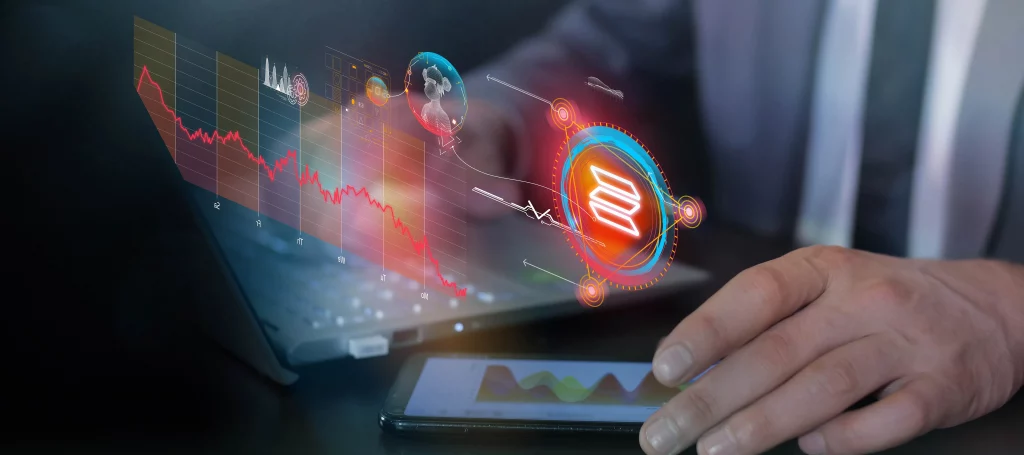
Why Use SolScan?
SolScan offers several advantages for users interacting with the Solana blockchain:
- Transparency: Provides a transparent view of all activities on the Solana blockchain.
- Efficiency: Offers a fast and efficient way to explore and analyze blockchain data.
- User-Friendly: Features an intuitive interface that is easy to navigate, even for beginners.
- Comprehensive: Includes detailed information on transactions, accounts, and smart contracts.
How to Use SolScan
Using SolScan is straightforward. This section will guide you through the essential functions and features of SolScan.
Accessing SolScan
- Open Your Browser: SolScan can be accessed through any web browser.
- Visit the SolScan Website: Go to SolScan.io.
Exploring Transactions
To explore transactions on SolScan:
- Home Page: On the homepage, you will see a search bar and various sections such as Latest Blocks, Recent Transactions, and more.
- Search for a Transaction: Enter a transaction hash (TxID) into the search bar and press enter.
- Transaction Details: You will be directed to a page showing detailed information about the transaction, including status, block number, timestamp, fee, and more.
Monitoring Accounts
To monitor a specific account:
- Search for an Account: Enter the account address into the search bar.
- Account Overview: The account page provides an overview of the account, including balance, token holdings, transaction history, and more.
Exploring Tokens
To explore tokens on SolScan:
- Token Tab: Click on the “Tokens” tab on the top menu.
- Token List: Browse through the list of tokens. You can also search for a specific token using the search bar.
- Token Details: Click on a token to view detailed information, including token supply, holders, recent transactions, and contract details.
Analyzing Smart Contracts
To analyze smart contracts:
- Contract Tab: Click on the “Contracts” tab on the top menu.
- Search for a Contract: Enter the contract address into the search bar.
- Contract Details: View information about the contract, including its source code, transaction history, and associated tokens.
Data Visualization
SolScan offers various data visualization tools to help users understand blockchain data:
- Charts and Graphs: On the homepage, you can find charts and graphs showing network activity, transaction volumes, and more.
- Customized Views: Use filters and sorting options to customize the data view according to your needs.

Advanced Features
API Access
For developers, SolScan provides API access to integrate Solana blockchain data into their applications. You can find API documentation and usage guidelines on the SolScan website.
Staking and Validators
SolScan also provides information about staking and validators on the Solana network:
- Staking Tab: Click on the “Staking” tab on the top menu.
- Validator List: Browse through the list of validators, view their performance, and staking details.
- Staking Analytics: Access analytics related to staking rewards, validator performance, and more.
NFT Explorer
SolScan includes an NFT explorer feature:
- NFT Tab: Click on the “NFTs” tab on the top menu.
- Browse NFTs: View a list of NFTs on the Solana blockchain.
- NFT Details: Click on an NFT to see detailed information, including ownership, transaction history, and metadata.

Common Issues and Troubleshooting
Transaction Not Found
If a transaction is not found, ensure that you have entered the correct transaction hash. Transactions might also take some time to appear on the blockchain, so consider checking back later.
Incorrect Balance
If your account balance appears incorrect, it could be due to network latency or pending transactions. Refresh the page or check back after some time.
API Issues
For issues related to API access, refer to the SolScan API documentation for troubleshooting tips and contact support if necessary.
Conclusion
SolScan is an invaluable tool for anyone interacting with the Solana blockchain. Whether you are a developer, investor, or blockchain enthusiast, SolScan provides comprehensive data and user-friendly features to help you navigate and analyze blockchain activities. By following this guide, you can effectively use SolScan to enhance your understanding and engagement with the Solana blockchain.